Custom Text Lists
Table of contents
Overview
Our Text Moderation API works out-of-the-box to detect and filter profanity in multiple languages. If you need to add your own list of expressions or words that you want to filter, such as community-specific terms, you can do so by creating a custom text list.
To start using custom text lists, you need to:
- Create a new text list directly from your dashboard.
- Add the text list id to subsequent API requests. Please see below for further details.
Create a Text List
To create a new text list, go to the dedicated page on your dashboard.
Once your text list has been created, you will have the opportunity to add entries to the text list.
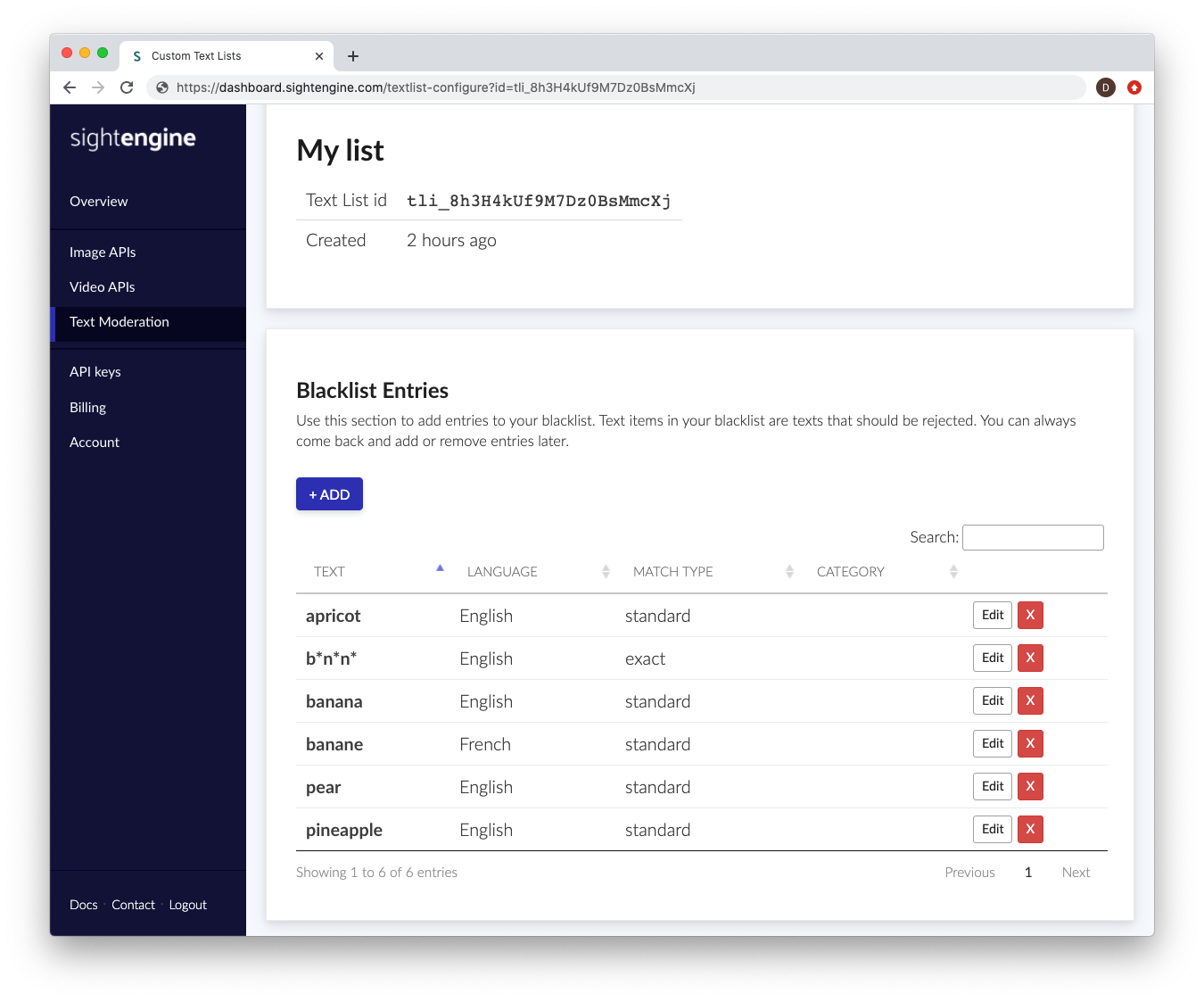
Each entry is a text item that you want to detect, along with meta-data to help our engine determine how and when this entry should be detected. The following information will be needed:
- Text: this is the text item you want to detect.
- Language: this is the language to which the text item applies. If it appears in a text item with a different language, it will not be flagged. If you need a text item to be detected in all languages, select all
- Match type: this is the way the detection engine should detect. Choose exact match if you want the engine to detect the exact string, with no modifications (apart from case modifications).
Choose standard match if you want the engine to detect variations such as phonetic variations, repetitions, typos, leet speak etc... This will typically cover millions of variations and make sure your users cannot simply obfuscate the word to fool the engine. - Category: this is a suggested categorization of the text item, to help you sort and filter entries.
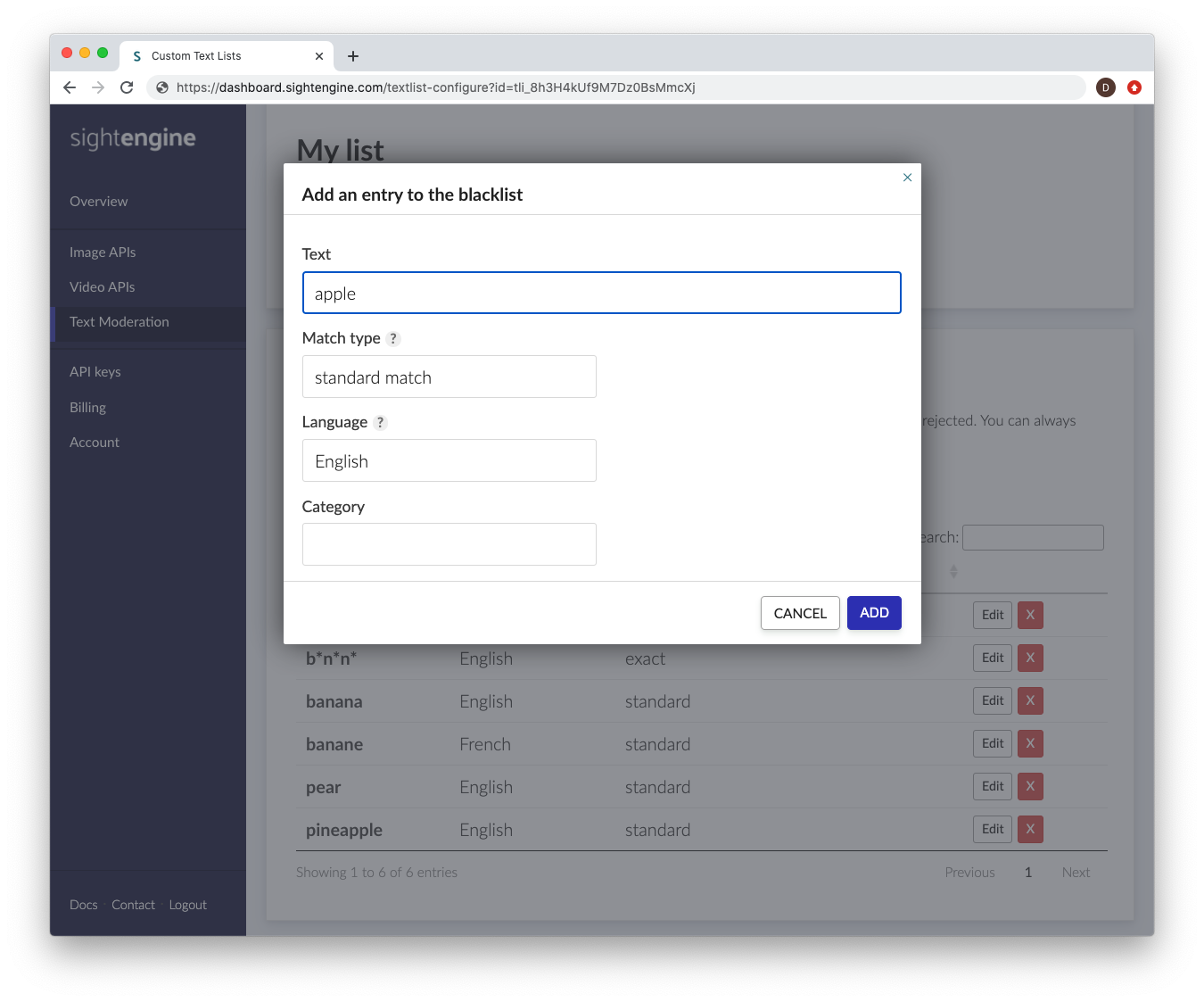
While most users only need to create a single text list, you can create multiple text lists to apply different moderation criteria to different types of text items.
Use a Text List
Requests are the same as for Text Moderation, except that you will need to add the text list id to the request data. The text list id can be found on your dashboard. It is a string that starts with tli_.
Let's say you have set up a blacklist to filter the word "banana" in english (standard match type) and want to moderate the following sentence: "See the b@n@nA here!". Here is how you would do the API request:
curl -X POST 'https://api.sightengine.com/1.0/text/check.json' \
-F 'text=See the b@n@nA here!' \
-F 'lang=en' \
-F 'list={textlist_id}' \
-F 'mode=rules' \
-F 'api_user={api_user}' \
-F 'api_secret={api_secret}'
# this example uses requests
import requests
import json
data = {
'text': 'See the b@n@nA here!',
'mode': 'rules',
'lang': 'en',
'list': '{textlist_id}',
'api_user': '{api_user}',
'api_secret': '{api_secret}'
}
r = requests.post('https://api.sightengine.com/1.0/text/check.json', data=data)
output = json.loads(r.text)
$params = array(
'text' => 'See the b@n@nA here!',
'lang' => 'en',
'list' => '{textlist_id}',
'mode' => 'rules',
'api_user' => '{api_user}',
'api_secret' => '{api_secret}',
);
// this example uses cURL
$ch = curl_init('https://api.sightengine.com/1.0/text/check.json');
curl_setopt($ch, CURLOPT_POST, true);
curl_setopt($ch, CURLOPT_RETURNTRANSFER, true);
curl_setopt($ch, CURLOPT_POSTFIELDS, $params);
$response = curl_exec($ch);
curl_close($ch);
$output = json_decode($response, true);
// this example uses axios and form-data
const axios = require('axios');
const FormData = require('form-data');
data = new FormData();
data.append('text', 'See the b@n@nA here!');
data.append('lang', 'en');
data.append('list', '{textlist_id}');
data.append('mode', 'rules');
data.append('api_user', '{api_user}');
data.append('api_secret', '{api_secret}');
axios({
url: 'https://api.sightengine.com/1.0/text/check.json',
method:'post',
data: data,
headers: data.getHeaders()
})
.then(function (response) {
// on success: handle response
console.log(response.data);
})
.catch(function (error) {
// handle error
if (error.response) console.log(error.response.data);
else console.log(error.message);
});
See request parameter description
| Parameter | Type | Description |
| text | string | UTF-8 encoded text to moderate |
| mode | string | comma-separated list of modes. Modes are rules for the rule-based model or ml for ML models |
| categories | string | comma-separated list of categories to check. Possible values: profanity, personal, link, drug, weapon, violence, self-harm, medical, extremism, spam, content-trade, money-transaction (optional) |
| lang | string | comma-separated list of target languages |
| opt_countries | string | comma-separated list of target countries for phone number detection (optional) |
| list | string | id of a custom list to be used for rule-based moderation (optional) |
| api_user | string | your API user id |
| api_secret | string | your API secret |
The JSON response contains a new field named blacklist. This field contains the list of matches (if any) for your blacklist, along with the positions within the text string.
{
"status": "success",
"request": {
"id": "req_6cujQglQPgGApjI5odv0P",
"timestamp": 1471947033.92,
"operations": 1
},
"profanity": {
"matches": []
},
"personal": {
"matches": []
},
"link": {
"matches": []
},
"blacklist": {
"matches": [
{
"match": "banana",
"start": 8,
"end": 14
}
]
}
}
The text list that you provide is used in addition to all the standard checks that are done by our Text Moderation Engine. This means that whenever you use a blacklist, you will get both standard moderation results (for profanity, personal information, links...), and an additional category listing your blacklist matches.
Any other needs?
See our full list of Text models for details on other filters and checks you can run on your text content. You might also want to check our Image & Video models to moderate images and videos. This includes moderation of text in images/videos.
Was this page helpful?